 Adding Web Pages to the Home Screen of an iPad, iPhone, or iPod touch
Adding Web Pages to the Home Screen of an iPad, iPhone, or iPod touch
Updated 2018-08-13
Contents
Introduction
This information page contains instructions and screenshots showing how to add icons for web pages to the Home Screen of an iPad, iPhone, or iPod touch.
In view of the growing majority of users who are using mobile devices, some Chinese language-assistive material is being made available in the form of web pages for which a primary design goal is to be highly usable and legible on mobile devices—instead of being contained in PDF files that can be cumbersome and difficult to read on smaller mobile devices, and that need to be downloaded from web pages, the Pīnyīn, etc., is right in the web pages themselves:
- Step 1: Load the web page, which is designed to be highly usable and legible on a wide variety of computers, including mobile devices.
- Step 2: There is no Step 2!
One easy way to access these web pages is through the tiandi.info/links-based short links. Additionally, the information below can help iPad, iPhone, and iPod touch users to quickly and conveniently find and launch these web pages using icons on the Home Screens of these devices, just like they are used to finding and launching apps on these devices.
On the iPad
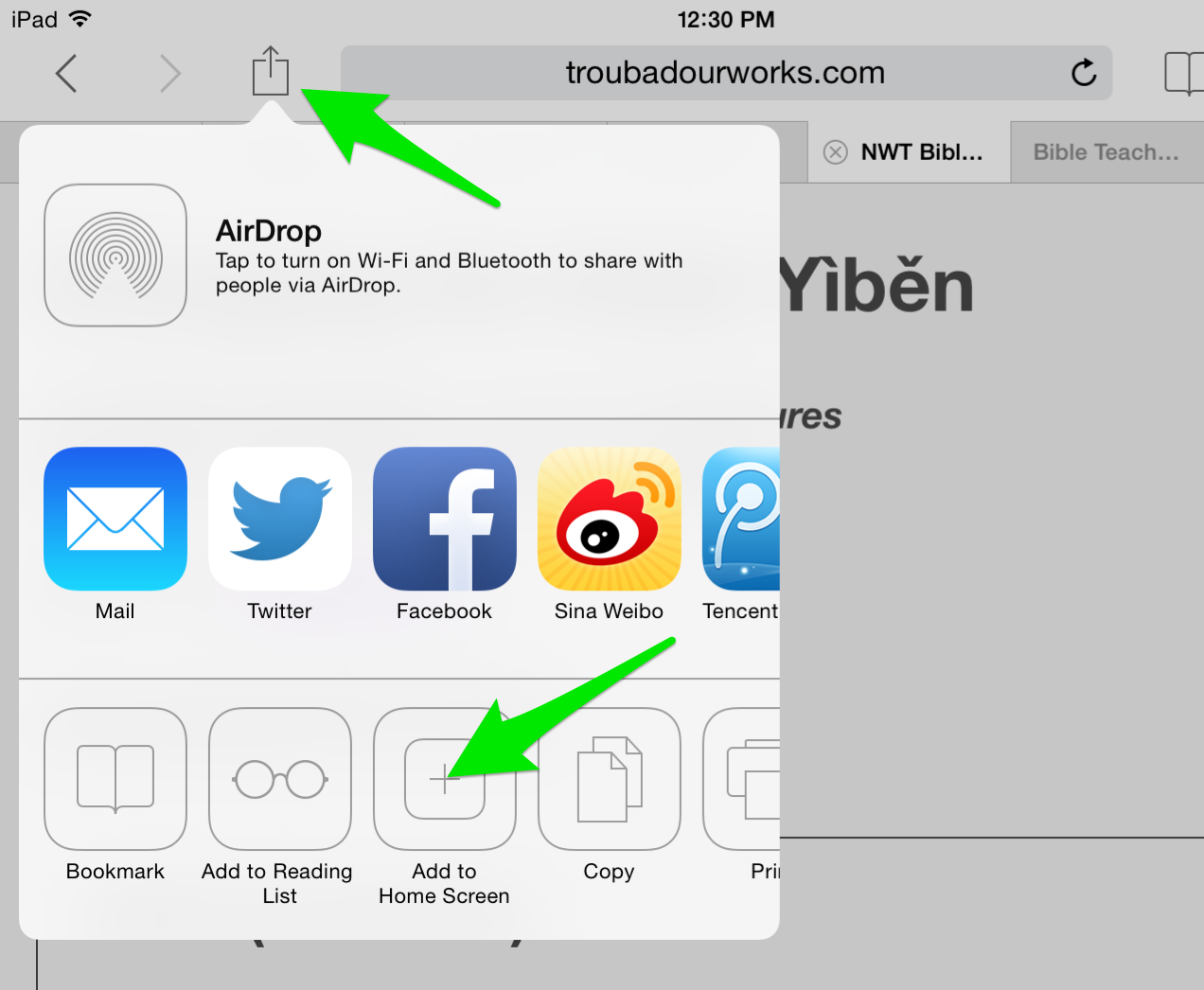
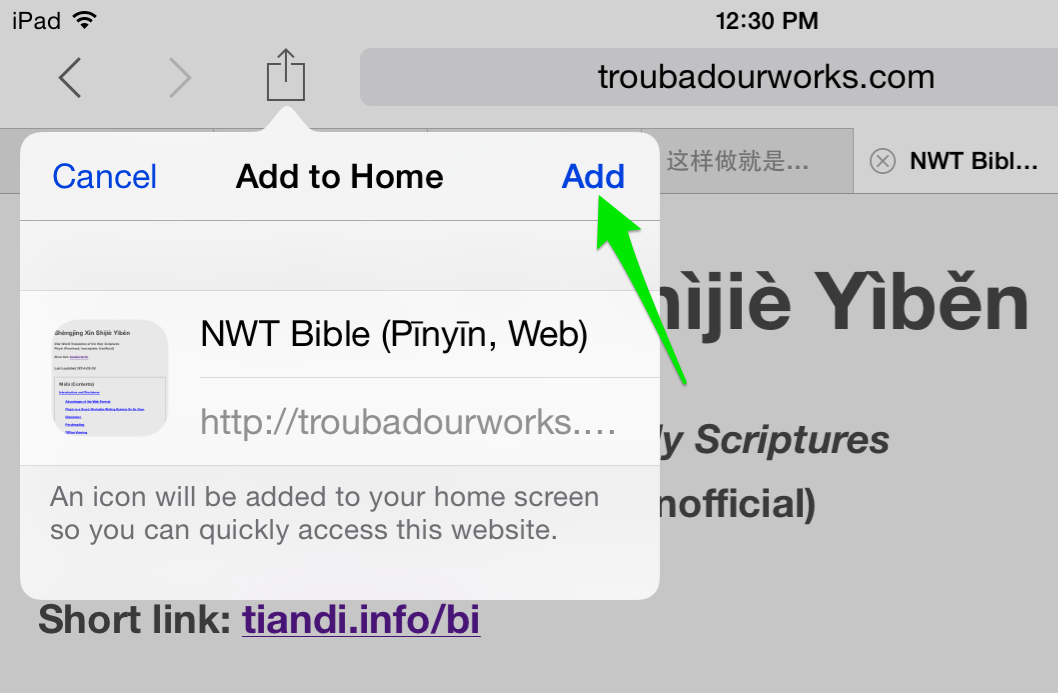
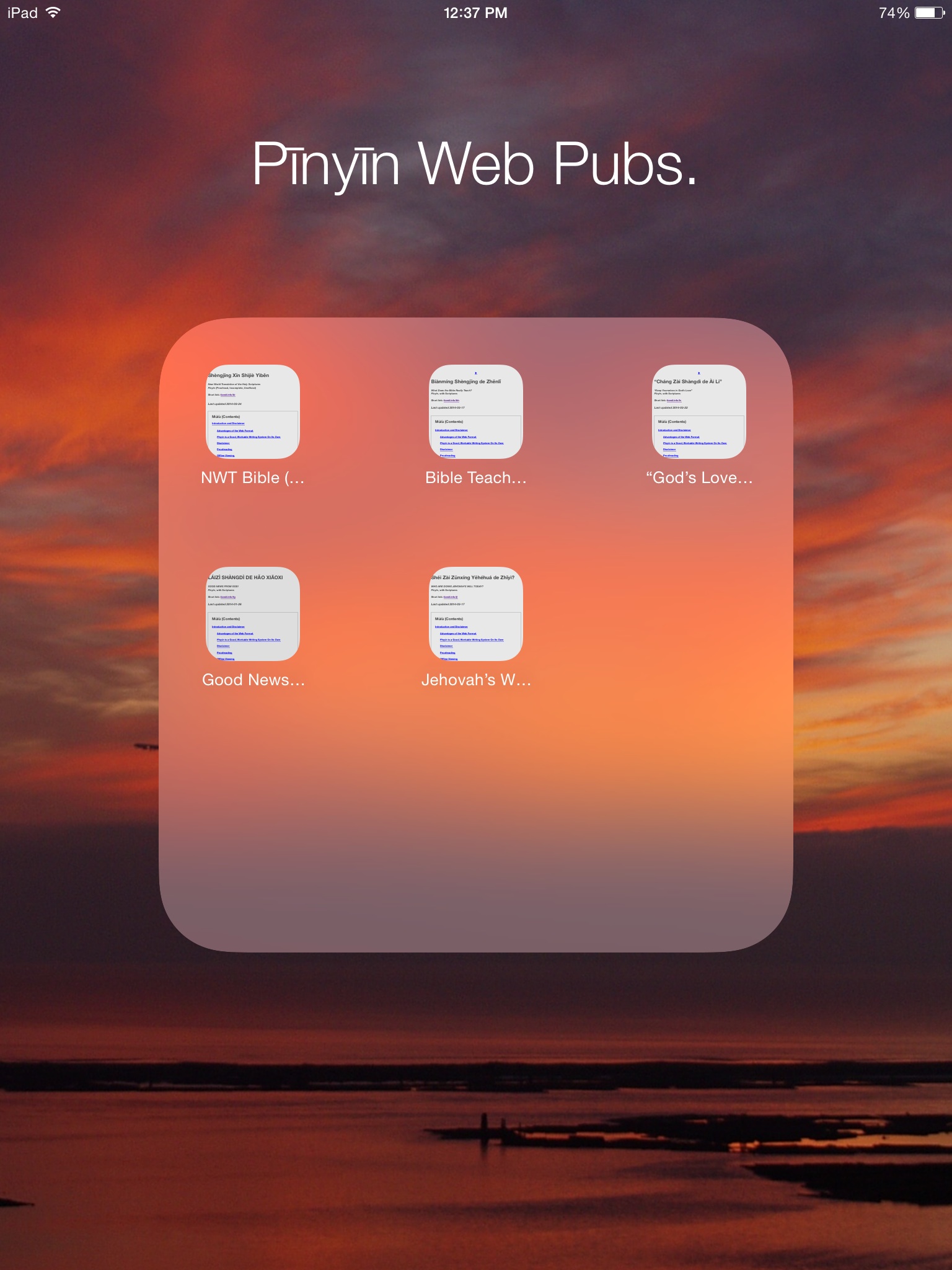
You may organize the web icons using folders, if you wish. (To create a folder, tap and hold on one of the icons you want to put in a folder until the icons start jiggling, then drag that first icon over another icon that you want to be in the same folder.)
On the iPhone and iPod touch
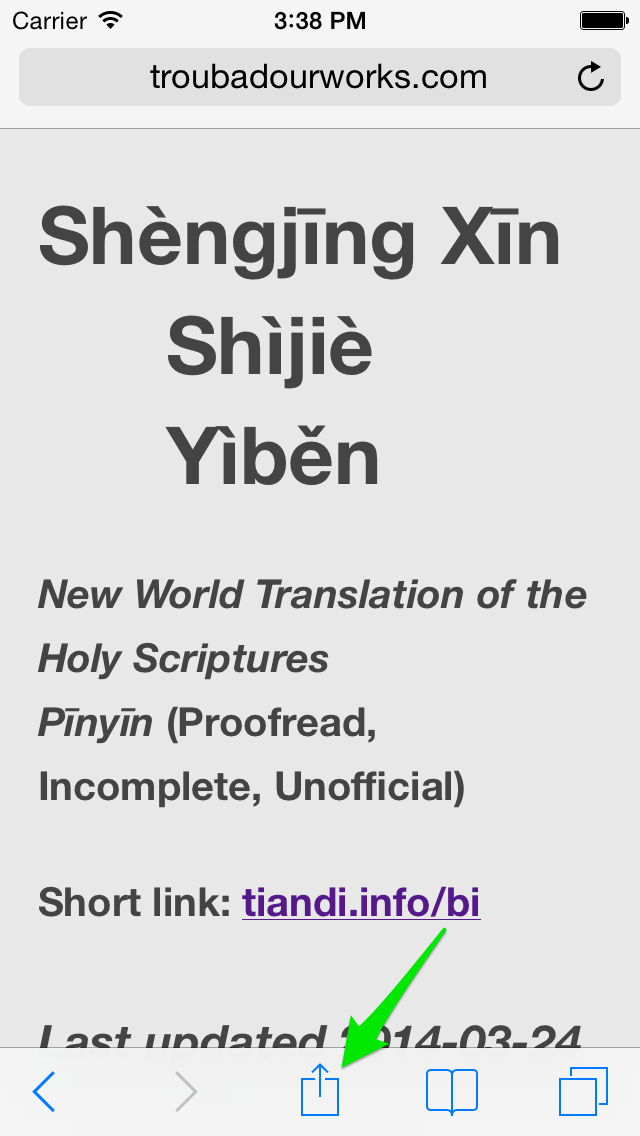
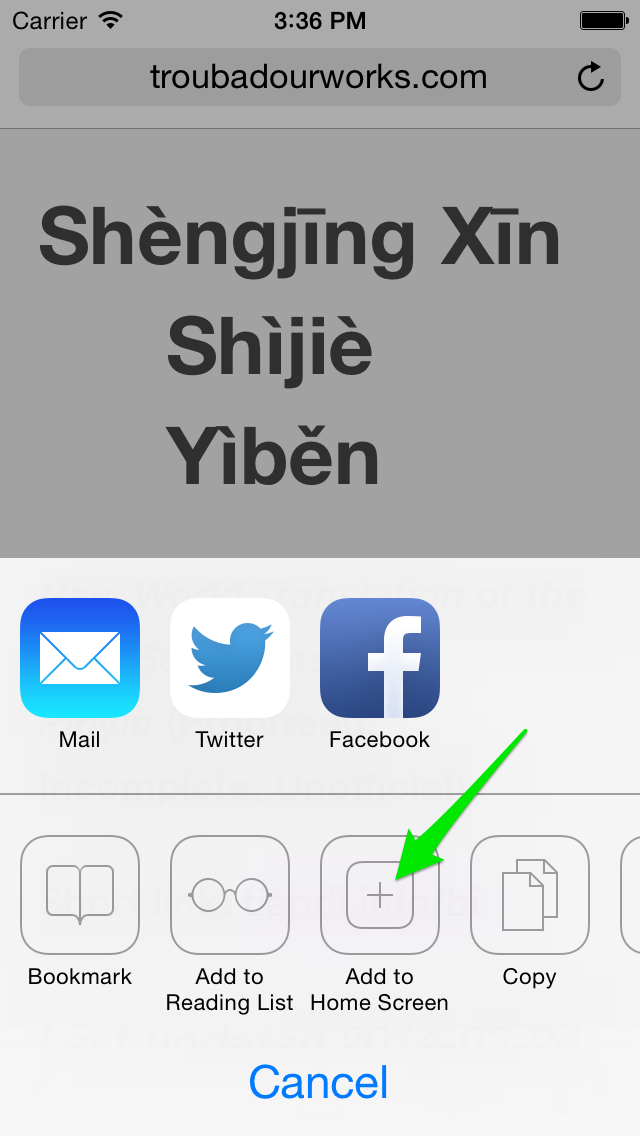
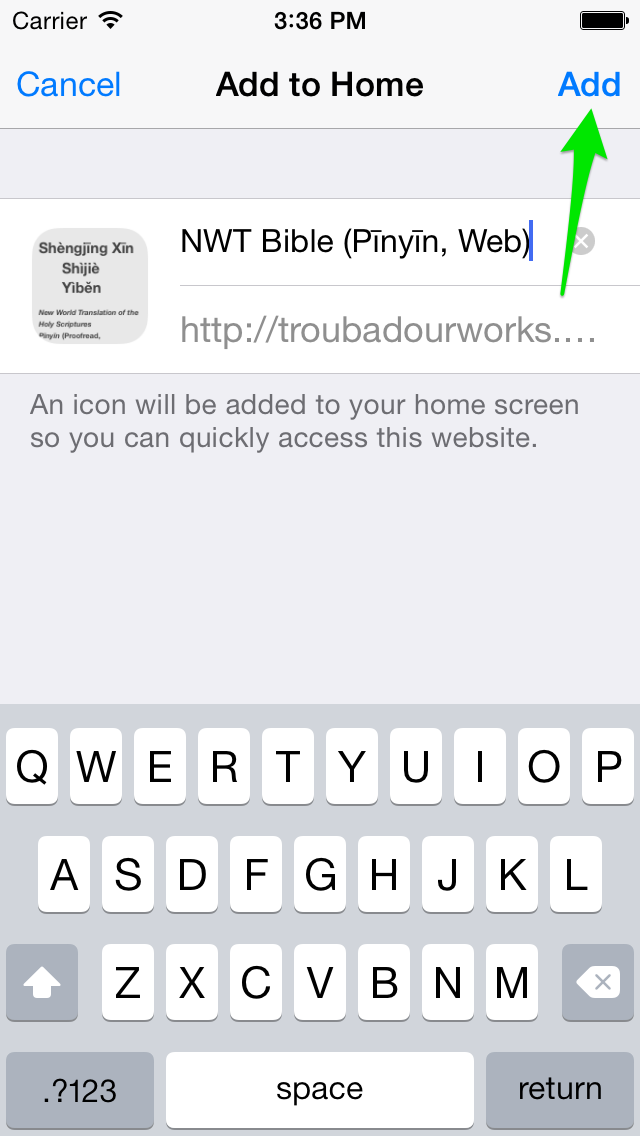
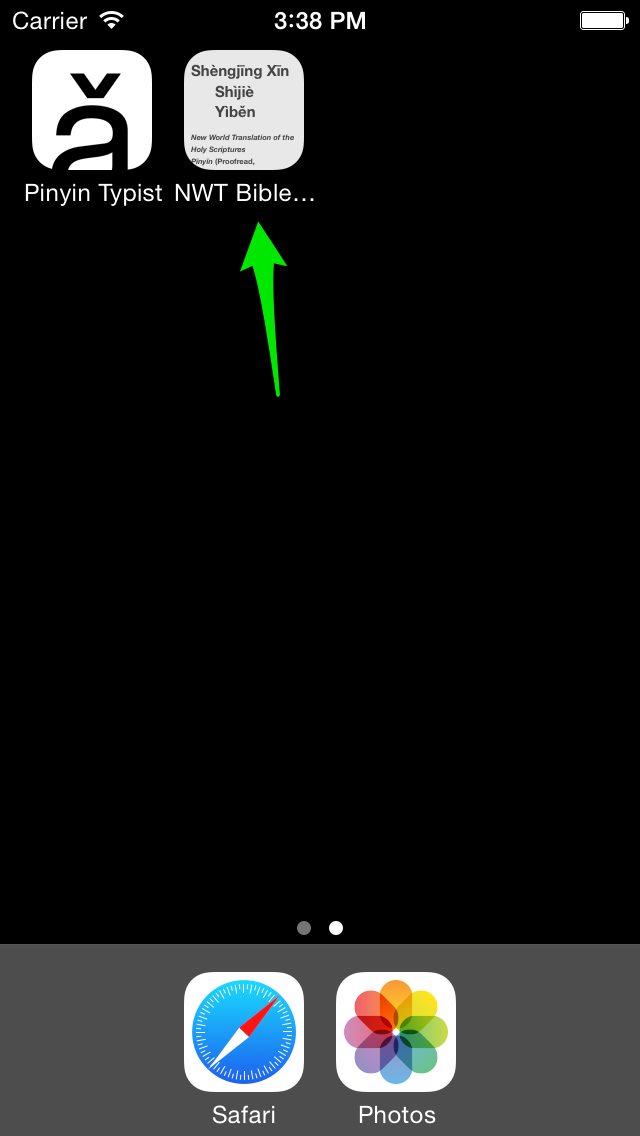
You may organize the web icons using folders, if you wish. (To create a folder, tap and hold on one of the icons you want to put in a folder until the icons start jiggling, then drag that first icon over another icon that you want to be in the same folder.)